|
This article is a stub. You can help TF2 Informer Wiki by expanding it. |
The Replay system is a movie-making and editor-like feature in Team Fortress 2 that has the ability to capture awesome moments by saving a replay on a server supporting Replays.
Overview[]
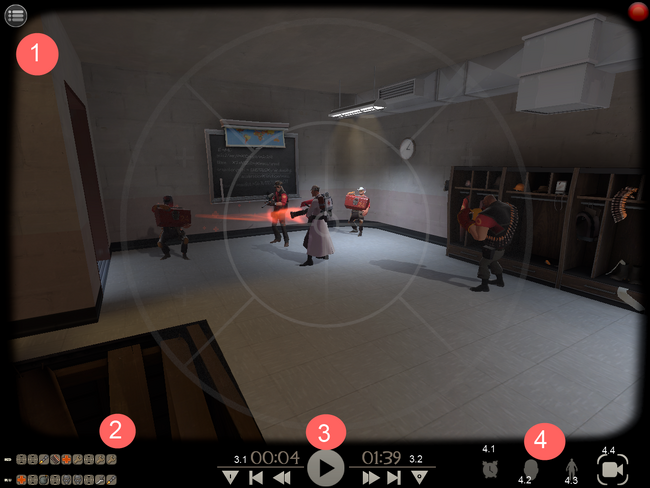
1 - Gives the options to Save the current replay, or save it as another take, or provides the quit option.
2 - Shows the players in the life, as well darkens when a certain player dies. Use this to switch the camera on a certain player.
3 - Main controls
3.1 - The text shows how long you are into the replay. This is modified when a 'In' point is set. The upside down triangle with a thin rectangle is the point in where the take is set, preventing such a long waiting for the moment. The rectangle one with the rewind symbol goes to the 'In' point taken if set, or goes to 00:00. The last control goes 10 seconds before.
3.2 - The text shows how long the replay is. The Forward option skips ahead 10 seconds, with the ability to speed faster by pressing 'ALT' and holding the mouse down on the icon, and the same can apply to the 'SHIFT' key, only makes it slower. The arrow pointing towards a rectangle takes the player to the end of the replay/take. The last one with the upside-down triangle with a small circle in it sets the 'Out' point of the take, where it stops recording.
4 - These are mainly camera controls, but with the exception with the first button.
4.1 - This modifies the speed of the clip until changed.
4.2 - Selecting this changes the camera into first-person mode, which is what the player looks like in that second in the life.
4.3 - Selecting this changes the camera into third-person mode, which is what the player looks like when put in a third-player mode. The camera can be moved around, but is always focused on the player.
4.4 - Selecting this changes the camera into free-mode. It allows the filmmaker/film editor to move the camera around freely, without focusing on the player. It has a few properties below.
Free-Camera properties[]
Acceleration/Speed - Changes how fast the camera move
Field of View - Changes angles that can be seen; a larger FOV angle means everything will appear smaller to allow the objects upclose to show
Rotation Filter - How hard/soft the camera moves
Shake - Creates an effect like an earthquake:
Shake Speed - How fast the earthquake shakes
Shake Amount - How much the camera shakes
Shake Direction - ??